React Data Filtering
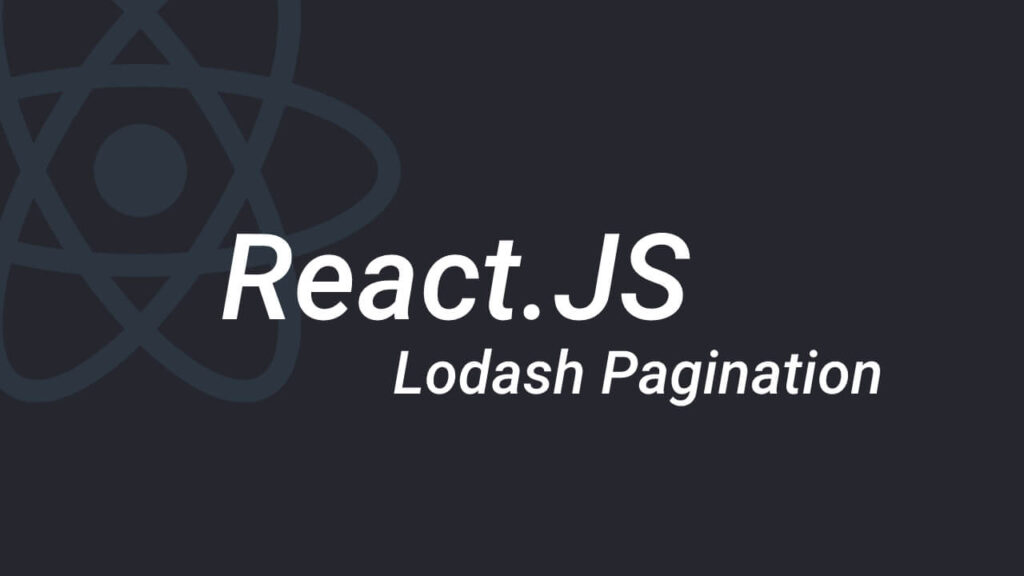
Create a React Pagination
First of all Install Lodash
npm i lodashAlso Create This files
- Table.jsx
- TablePagination.jsx
- paginate.js
- data.js
Setup our Table.jsx
In our Table.jsx we will render our data from data.js and display it to client
const [allProjects, setAllProjects] = useState(projects);// Projects is a array that includes all projects from data.js
const [currentPage, setCurrentPage] = useState(1); // current page that we are viewing
const [pageSize, setPageSize] = useState(3); // Items in our to render And also include:
const handlePageChange = (page) => {
setCurrentPage(page); // Will set current viewing page based on pagination click
};
Ok here we render FILTERED Projects from paginate.js function (Don’t worry will explain it)
const paginatedProjects = paginate(allProjects, currentPage, pageSize);Finally mapping our data
Here you can map the filtered data in your table or any other situation that you want:
{paginatedProjects.map((project, index) => {
return (
<tr key={index}>
<td>Projects Is {project.id}</td>
<td>{project.id}</td>
<td>{project.name}</td>
<td>{project.desc}</td>
</tr>
);
})}After your table please call TablePagination.jsx like:
<TablePagination
allProjects={allProjects}
pageSize={pageSize}
currentPage={currentPage}
onPageChange={(e) => handlePageChange(e)}
/>Setup our TablePagination.jsx
Here we will render our page numbers and get passed props that we send via Table.jsx
const { allProjects, pageSize, currentPage, onPageChange } = props; // Get props from table.jsx
const pagesCount = Math.ceil(allProjects.length / pageSize); // calculate pages count All Projects Length / pageSize
const pages = _.range(1, pagesCount + 1); // create an array of numbers progressing from the given start valueAlso we will render our pagination items like:
{pages.map((page, index) => {
return (
<li onClick={() => onPageChange(page)} key={index} active={page === currentPage}>
{page}
</li>
);
})}Create a React Category Sorting
First we create a component called ListGroup.jsx and in the component will render category list items
Also we send these props to this component and get them inside in the component
// Inside of the ListGroup.jsx
const { items, textProperty, valueProperty, onItemSelect, selectedItem } = props;// Return of the ListGroup.jsx
{items.map((item, index) => {
return (
<li
onClick={() => onItemSelect(item)}
key={index}
className={item === selectedItem ? "list-group-item active" : "list-group-item "}
>
// Note that we used bracket notation from props so it is more flexible
{item[textProperty]}
</li>
);
})}At the end of this component also we call the default props values so that we can reuse them in fututure in other projects as well 🙂
// Before the export default in ListGroup.jsx
ListGroup.defaultProps = {
textProperty: "name",
valueProperty: "_id",
};Then we call the component inside the table (or where ever that we want to render categories) in our parent component.
// Inside of the Table.jsx
// this function will change the state based on the selected genre
handleGenreSelect = (genre) => {
this.setState({ selectedGenre: genre, currentPage: 1 });
};
// first we detect is there a category ? then if true then we get datas that match to the category (Simple as that)
const filtered =
selectedGenre && selectedGenre._id ? allMovies.filter((m) => m.genre._id === selectedGenre._id) : allMovies;
// We can map the filtered variable or pass it to the (paginate) functions that we wrote to paginate it. // In Return of the table.jsx
<ListGroup
items={this.state.genres}
selectedItem={this.state.selectedGenre}
onItemSelect={this.handleGenreSelect}
/>And we are done here! You can use this diagram to understand concept of the pagination and this GitHub repo to use it in your projects also you can visit demo as well .